Have you ever tried to tag someone on LinkedIn and not find their name in the drop-down menu that appears automatically (if sometimes a bit slowly)? This is something that regularly bugged me, so I wanted to share the solution now that I know it.
The context: When you post an article on LinkedIn, you might wish to thank someone or call the post’s attention to someone in particular. This also goes for when you repost an article, share a photo, video or write in the comment field at the bottom of someone else’s post. Tagging or mentioning someone (or a company) is a way to help gain attention to your post and encourage some organic reach. N.B.Don’t expect miracles — it’s also important that the post be relevant and useful. Don’t spam people by endlessly tagging them.
The problem: If the person you’re tagging has an odd or rare name (ex: Minter Dial!), it’s usually not a problem. And know that the individual doesn’t need to be your 1st degree connection to appear in the dropdown menu. Both 2nd and 3rd degree connections can show up. However, if you’re wanting to tag someone called Jim Smith, the right person is far less likely to show up in the list of 10-12 names (which typically include companies).
How to tag that elusive name?
Here’s how to make sure the name you’re looking for will show up:
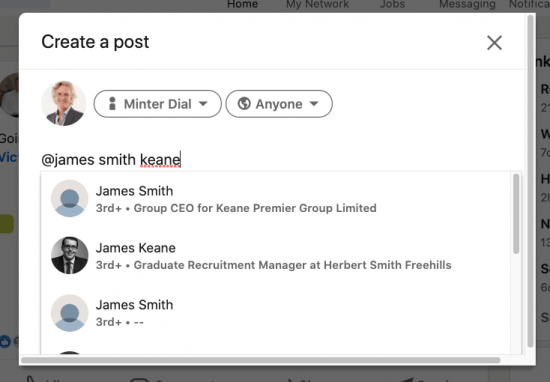
- Use the @ and start typing the first and last name (i.e. @firstname lastname)
- Check the drop-down menu and click on the person you’re looking for if it appears and you can recognize the icon (the name will then appear in bold in the text).
- If the name is not there, open another tab and visit the person’s LinkedIn profile to check the title directly underneath the name (NB not the title from the jobs down below). Then, after @firstname lastname, type in the company name or other keyword(s) that feature in that title.
For example, you’re wanting to tag Jim Smith who’s an executive at a company called Keane. First, check on the spelling of his name. His name on the profile may be written “James Smith”, or could have an initial in between, “James E. Smith”.
Secondly, add in the most notable words in the subheading. E.g. @firstname lastname Keane. If that doesn’t work, continue to add in words that appear in the title (for example “Premier” or “Limited” or “CEO”). You’re then bound to find it! Unless…
Some names are hidden…
~ Caveat Emptor: Sometimes, the name of the person you’re looking for won’t ever show up. Other than possible misspellings or foibles of the algorithm, this can be because the individual has opted out. That’s done in your settings. If you’d like to stop others’ ability to mention/tag you, here’s how (source):
- Click the Me icon at the top of your LinkedIn homepage.
- Select Settings & Privacy from the dropdown.
- Click the Visibility section on the left rail.
- Under the Visibility of your LinkedIn activity section, click Change next to Mentioned by others.
- Switch the toggle to No.
Other notes and options:
If you’d like to remove a mention of yourself from someone else’s comment or post, here’s how to do that.
N.B. When you’ve tagged someone previously, the algorithm knows to populate your drop-down menu with that person henceforth with just the first and last name.
Also of note, the tagging feature is not available for articles published on the LinkedIn publishing platform. However, once you officially publish your article, you can mention or tag people in the update.
I hope you found this explanation useful!
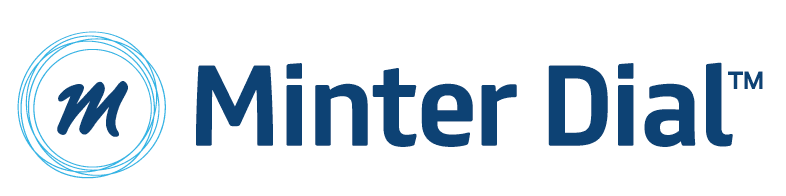
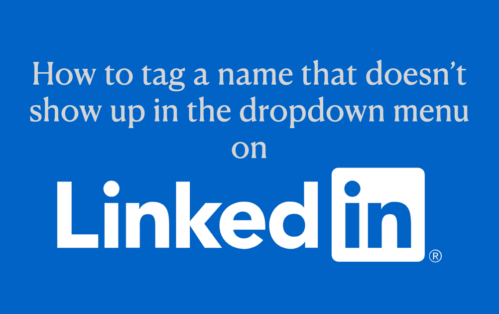
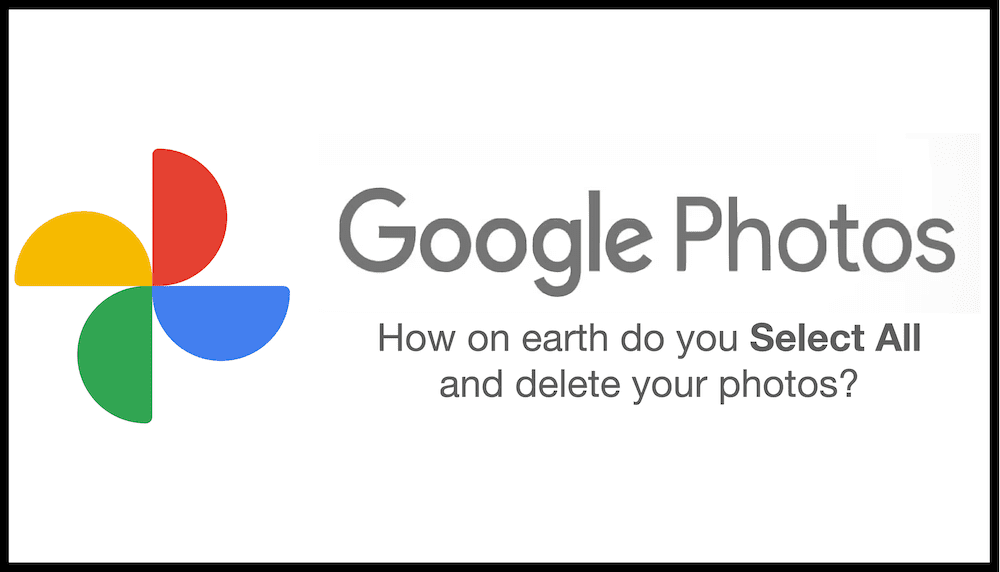
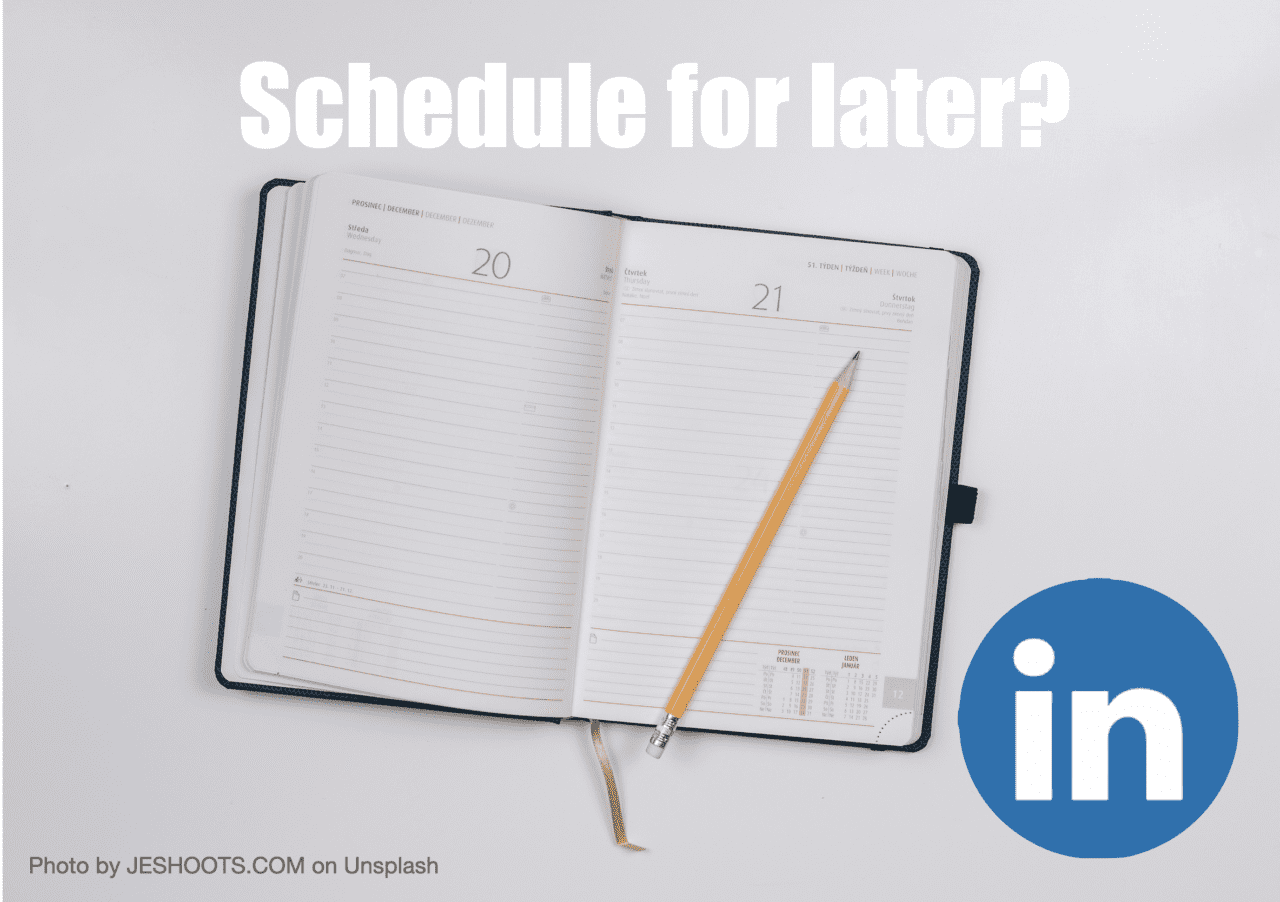

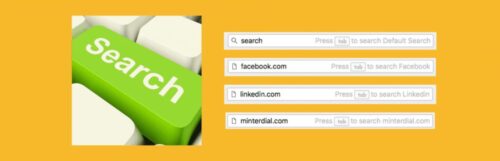



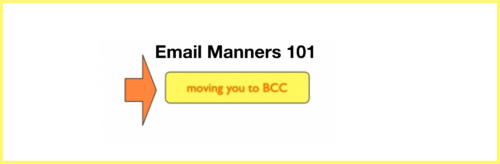
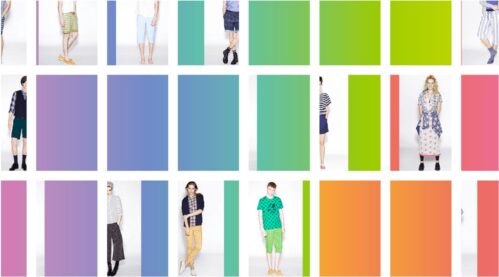
Hey, I just wanted to drop a line and say that this article was really helpful! I could not find a certain person to tag on the drop down menu for a company post, but using the employer/workplace key word after their name did the trick. Great tip! Kind of odd that LinkedIn doesn’t let you scroll past more than a half dozen or so potential people to tag, or float people who are in your geographic area to the top of the results list… Or, they could at least follow Facebook’s lead and let you use the unique username after their URL as a surefire way to tag an individual. But, oh well! You solved it for me, so I wanted to say thanks 🙂
So glad it was useful Nicholas. It’s odd how Google (to my site) can be the answer to Linkedin, eh? And you are most considerate to come back and tell me it worked!!
Thank you soooo much for this. So incredibly useful. It worked first time for me. Invaluable top tip.
Hey Elaine, sooo glad it worked for you!
Thank you so much! Thanks to you, I was able to tag someone with a relatively generic name after typing their name AND their company name next to each other. Linkedin should do away with this tagging method becuase this current drop-down list isn’t any good. I think they should expand the list to display more names or make it easier to find someone to tag.
They have so many things they could fix, Ahmed! Thanks for coming by and posting your comment.
THANK YOU! The @ tag function tip to type title description information if a common name does not populate, Super Helpful!
Very glad it has helped Matthew!
This was so helpful! Thank you.
Thanks for leaving a comment of approval, TM! Clearly, the tip is still useful!
You are genuis sir solving the genuine problem
Happy to be of service!
I also have a unique name, Minter, so finding me to tag is not at all laborious! I’ve tried writing in the headline with some success, but I like the idea of simply using keywords. That would seem to be a much more efficient and direct process.
My issue is that I am a bot. Or at least LinkedIn’s algorithms have identified me as such, and I’m going through a suspension loop, and have only recently been able to engage with them on Twitter so as to clear it. It appears that people are now having trouble tagging me even in my own posts, and that 2nd and 3rd-degree connections much more frequently are not showing up at all when I comment on their posts.
I’d love to hear your insights on how to identify and hopefully clear up this type of issue, and would love to hear it on LInkedIn if you would care to connect.
I hope all is well in sunny London, my friend!
I’ll need to research that a bit, Douglas! Must be rather frustrating!
Minter!! Thank you so much! I couldn’t figure this out. So glad I Googled it and your article not only came up, but had the solution. You’re the best!!
Love it, Katie!!! It’s amazing how some of these types of issues aren’t picked up by the big SM cos!!!
Thanks for these tips, typing the company’s name helped making the person appear in the dropdown list! Very useful article 🙂
Bingo!
Amazing work! Thank you!
Thanks for this article Minter. Since you seem an expert, I wanted to ask if you’ve advice / a solution on why as an admin of a LI group, I can’t seem to tag members of the group when I comment on posts within the group. I’ve no problem tagging the same people when making a normal public post (outside of the group). Plus other admins of this same group have no issue tagging people. Thanks for any way you can help on this!
This article is perfect, and it helped me save hours of time as I was struggling to find a person. Thanks for this!
Glad to be of service Vichy!