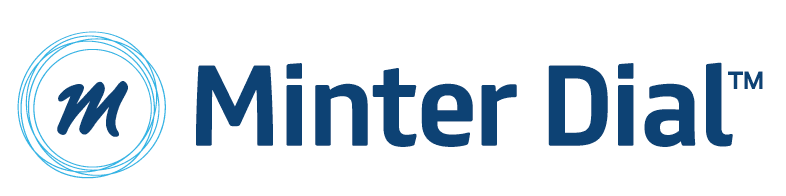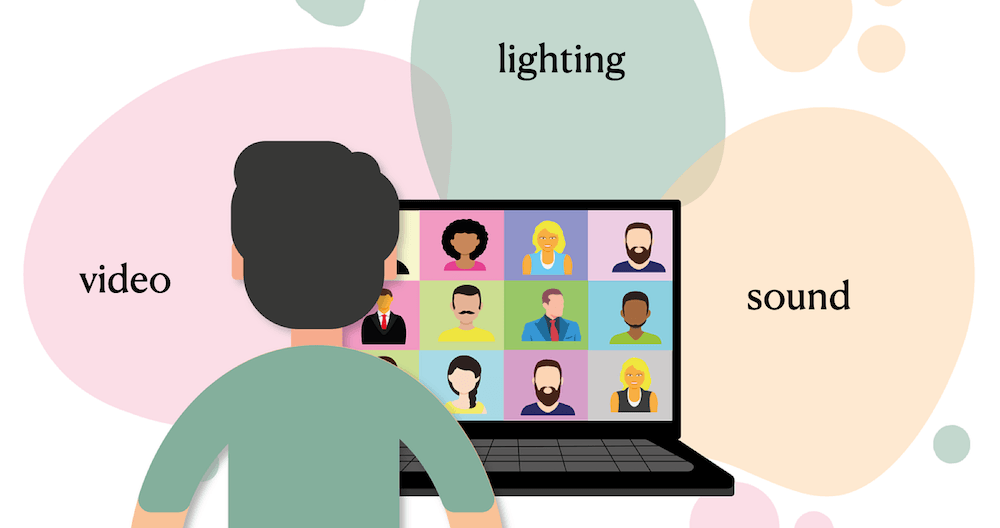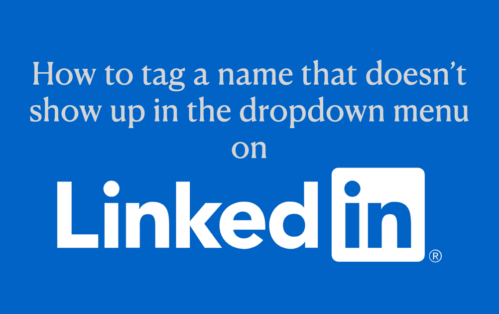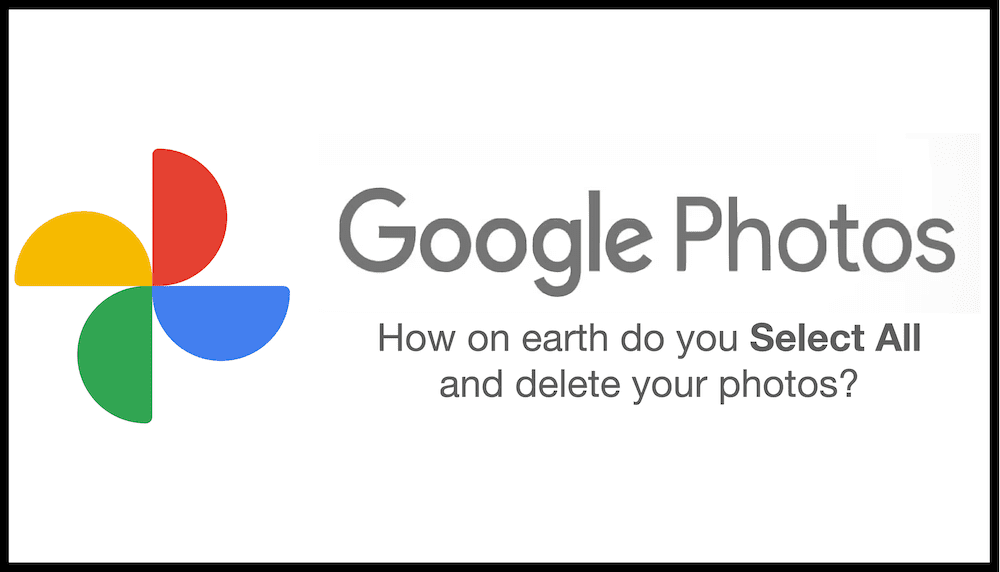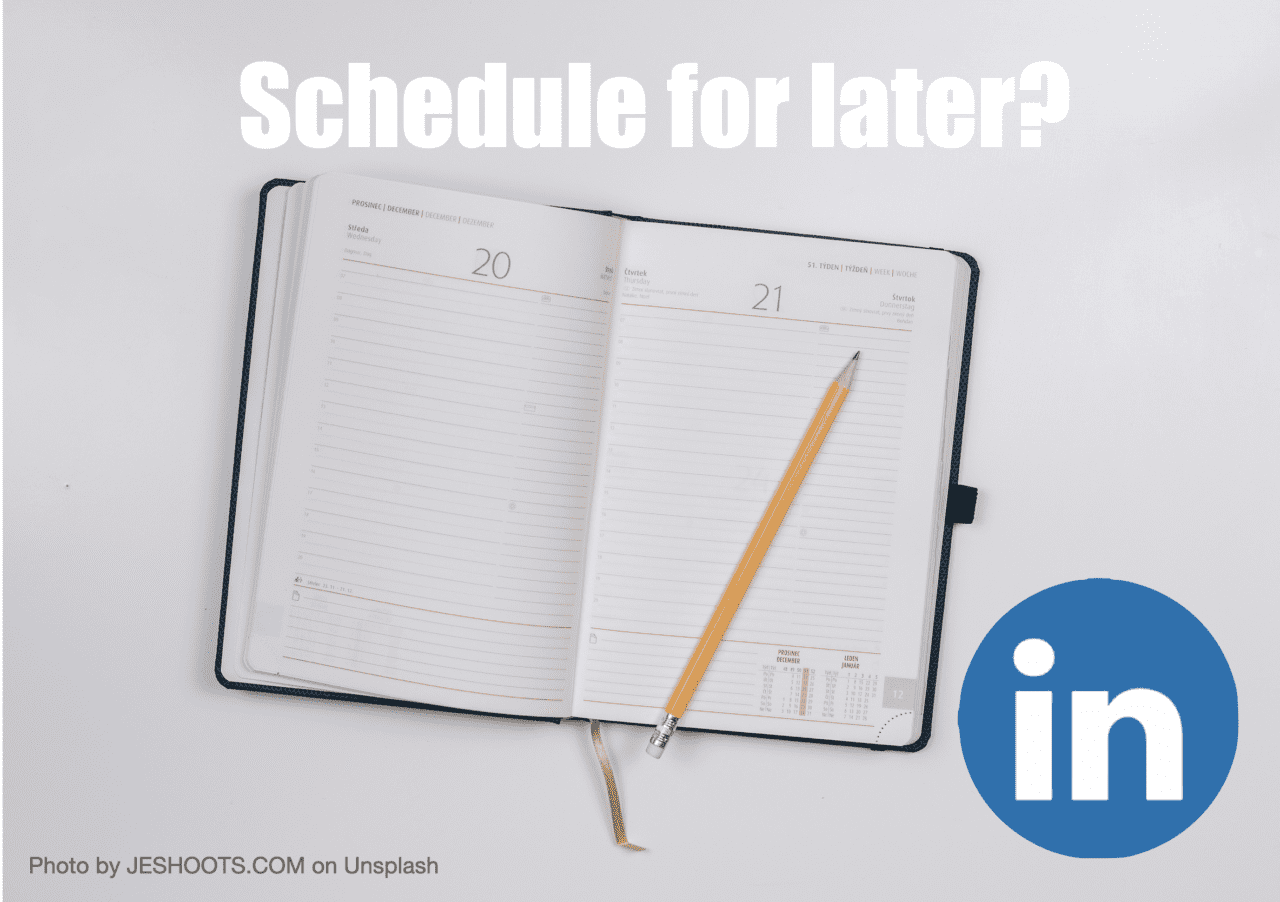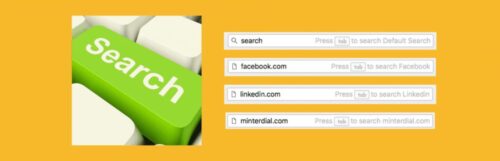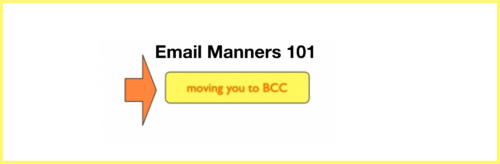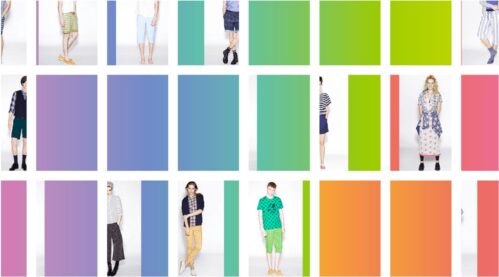I keep getting asked about the set-up I use when I’m running my virtual seminars or speaking at a virtual conference. The equipment, which I’ve accumulated over time with expert guidance from other friends, covers basically all my remote work needs. In the realm of digital transformations, I can say that I have ramped up my remote working skills immensely over the last few months. I’m loving how we’re all becoming more pro at this virtual life…. but, it’s still a work in progress. And having the right mindset remains critical.

On the audio side, it surely helps that I’ve been podcasting for many years. But, the trickier part is the video. How to make sure you LOOK good? This means, in particular, taking care of your lighting. I’ll say upfront that one of my chief concerns was the budget. I wanted to get a professional setup without going over the top in expenses. So, here’s the equipment I use along with the cost (in USD), the physical set-up along with some key tips. You will need between $800-1,000 to get everything I’ve listed below.
The virtual equipment
Using my home office as you can see in the photo above, I am fortunate to have a room that is reasonably quiet. I use an old wooden desk that my dear sister actually built herself and then gave to me. You’ll find a link for each item (N.B. mostly using UK stores for the most part).
Microphone
- Yeti Blue USB (double) microphone – Bluemic USD$130
- Key tip #1: Best to get a brace so that the mic is lifted off your desk (avoid annoying sounds and vibrations from the desk). 👉 Adjustable Microphone Stand with Pop Filter Windscreen $30
- Key tip #2: If your setup isn’t quiet, you should get Krisp (free), a neat add-on tech that helps cut out ambient noises. It works effectively in places like a coffee shop to knock out even the annoying espresso machine. Learn about Krisp here via Youtube.
Headphones
I like the quality and comfort of the Bose 700 bluetooth headphones that also have noise cancelling. It’s great for keeping you in your virtual bubble. Via Bose $460.

However, a cheaper alternative offering fine quality comes from Sennheiser HD 450BT Wireless Headphones $210
High Definition Camera
A key point is that you need a High Definition camera that provides better resolution than the standard camera in your computer. I recommend the Logitech C920 Full HD webcam 15 MP 1920 x 1080 pixels USB 2.0 Black (via Amazon $110).
- Key tip #1: The camera’s USB ought to be plugged directly into the computer and not into a USB hub.
- Key tip #2: Make sure to download the Logi Capture software to help adjust the camera settings.
Green screen
If you want to do presentations at the highest level, you need a proper green screen and lighting. This takes more work to get right, but is especially important if you want to “speak” for a living.
- This Elgato screen is a very convenient option. The only issue is that it is only 1.64 metres wide, which means I need to have it pressed up behind me to work effectively. However, I love its practicality. It’s lightweight and is easy to pull up or put down.
👉 Elgato Green Screen Collapsible Chroma Key Panel for Background Removal with Auto-Locking Frame, Wrinkle-Resistant Chroma-Green Fabric — Via Amazon $150
Lighting
I’m far from a lighting expert, but this is a critical point. I invested in a pair of these SAMTIAN 3960 Lux Bi-Color LED Lights with LCD Display. They are adjustable in height and have dimmable lights with multiple setting options. Via Amazon $150
- Key insight #1: My window curtains provide a complete black out.
- Key insight #2: The lighting above needs to be good, but not too strong (shadows on the eyes). I also have three extra light sources on the desk (including a ring light) in case I need to adjust the front lighting. NB The computer itself will provide some facial lighting.
Extra tips and tricks
- To the left of my iMac, I have a small stand for my iPhone that allows me to film myself from another angle (e.g. useful for making videos for speaker highlight reels).
- I have a Samsung fast charge stand that I keep in front of my iMac. (a) This makes sure that my iPhone stays charged; and (b) is also at a convenient inclined angle to allow for easy reading while doing my presentations.
- Contingencies. As things have a tendency not to work as planned all the time, first off, it’s vital to learn to play with your settings and get prepared in advance. Depending on the scale of the operation, do a dry-run with ALL the software going. Secondly, if one or other equipment doesn’t work, you’ll want to consider your backup options (laptop for my iMac, backup HD camera, lamps for more lighting….).
Things that I can still improve on:
Outside of the fact that technology will continue to improve and I’ll inevitably need to change/upgrade over time, I know that I have a chair that squeaks. Ideally, I’d also have easier access to electrical plugs and a new iMac… The key insight here is that this is an ongoing process… Bring your continuous learning mindset! As they say in the business, the show must go on, so be prepared for new experiences each time!
Any questions or comments, please add them below!