Intuitive, yet under the radar
I finally dug into what appeared to be a magical shortcut in my Chrome address bar. If you are using the Google Chrome browser, you will want to know about this! I had the darndest time finding out about what exactly this was. Google certainly hasn’t been forthcoming in advertising this tab shortcut in Chrome feature.
Automatic search from address bar
You probably figured out that, if you have enabled Google as your default search engine, you can directly type your search terms directly in the address bar. But, there’s a whole other world of shortcuts available, specifically around search. For any site that has its own search box, you can program Chrome to go directly to that search in one click. Below you will find out what this feature is and how to set it up.
“Press tab to search” directly in your Chrome address bar
If you type out Google.com, you can then hit tab and the search term and the search results will pop up immediately below. However, you can also go directly into many other sites. Here is what happens when, for example, you have Linkedin set up. You type in “linked.com,” hit the tab button and then type in the name of the person you are looking to research in Linkedin. Below is the message you will see appear on the right hand side of the Chrome address bar:

Personalizable search feature from the address bar
I was able to set up the same system for other sites with a search function; even for this very blog. Same idea: I can now type in “thewww.minterdial.com”, hit tab then enter the term I wish to find in my blog. Here is how to set up other search engines on Chrome:
- Go to the Chrome Wrench (settings)
- Preferences (you can hit ⌘+,)
- Under Basics – Search, go to “Manage Search Engines.”
You will come across a page that will look like this:
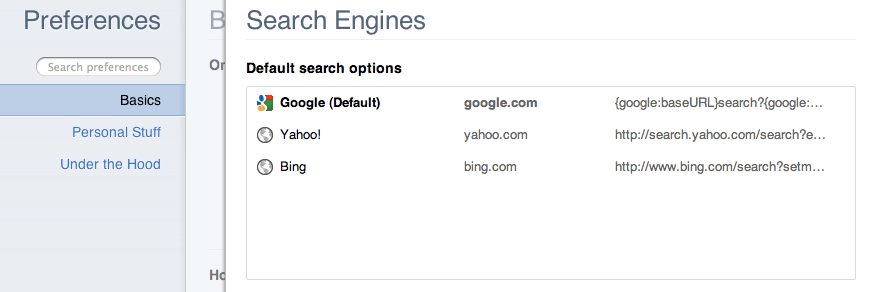
At the bottom of this section, you will find a space where you can personalize and input the other sites you would like to reach directly from the address bar:

In this manner, you can enter your own list of searchable sites. N.B.: you need to make sure that URL in the third box (“URL with %s…”) leads directly to the query box on the target site. For themyndset, this means putting in the following code: https://www.minterdial.com/?s=%s.
Tada. What do you think? Were you aware of this?
***If you like my writing and are interested in fostering more meaningful conversations in our society, please check out my Dialogos Substack. This newsletter will feature articles on why and how we can all improve our conversations, whether it’s at home, with friends, in society at large or at work. Subscription is free, but if you see value in it, you are welcome to contribute both materially and through your comments. Sign up here:
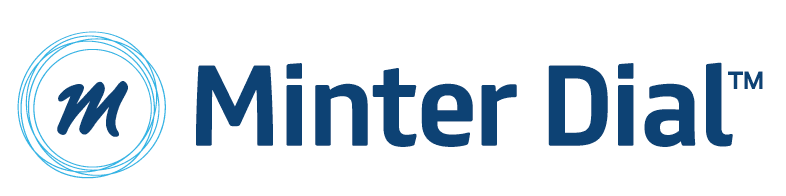
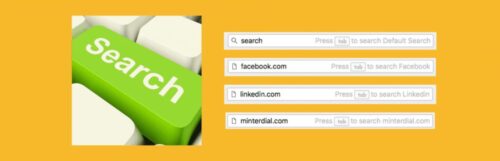
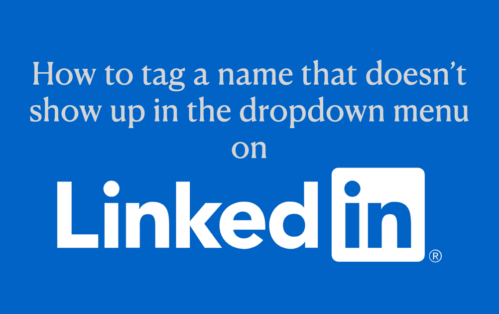
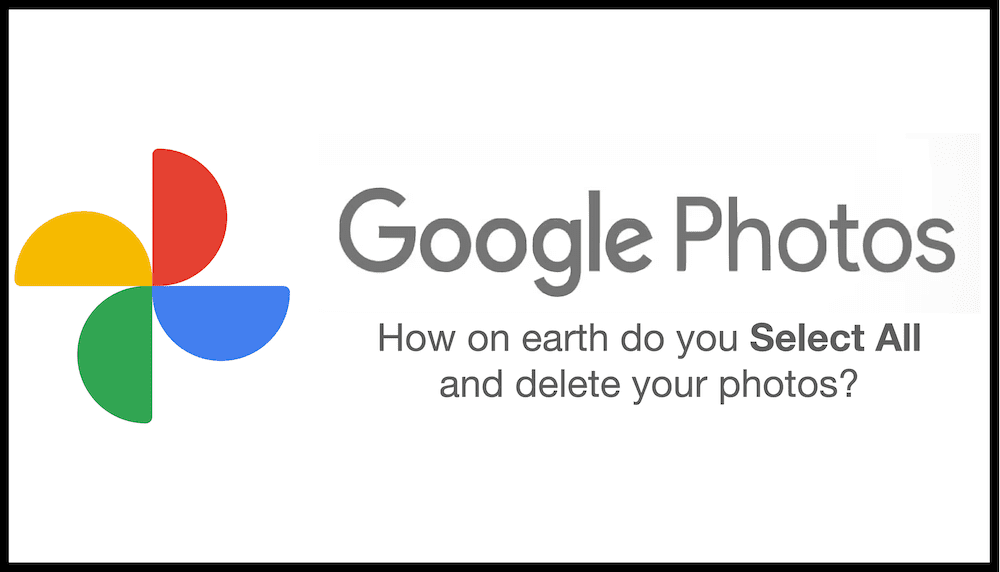
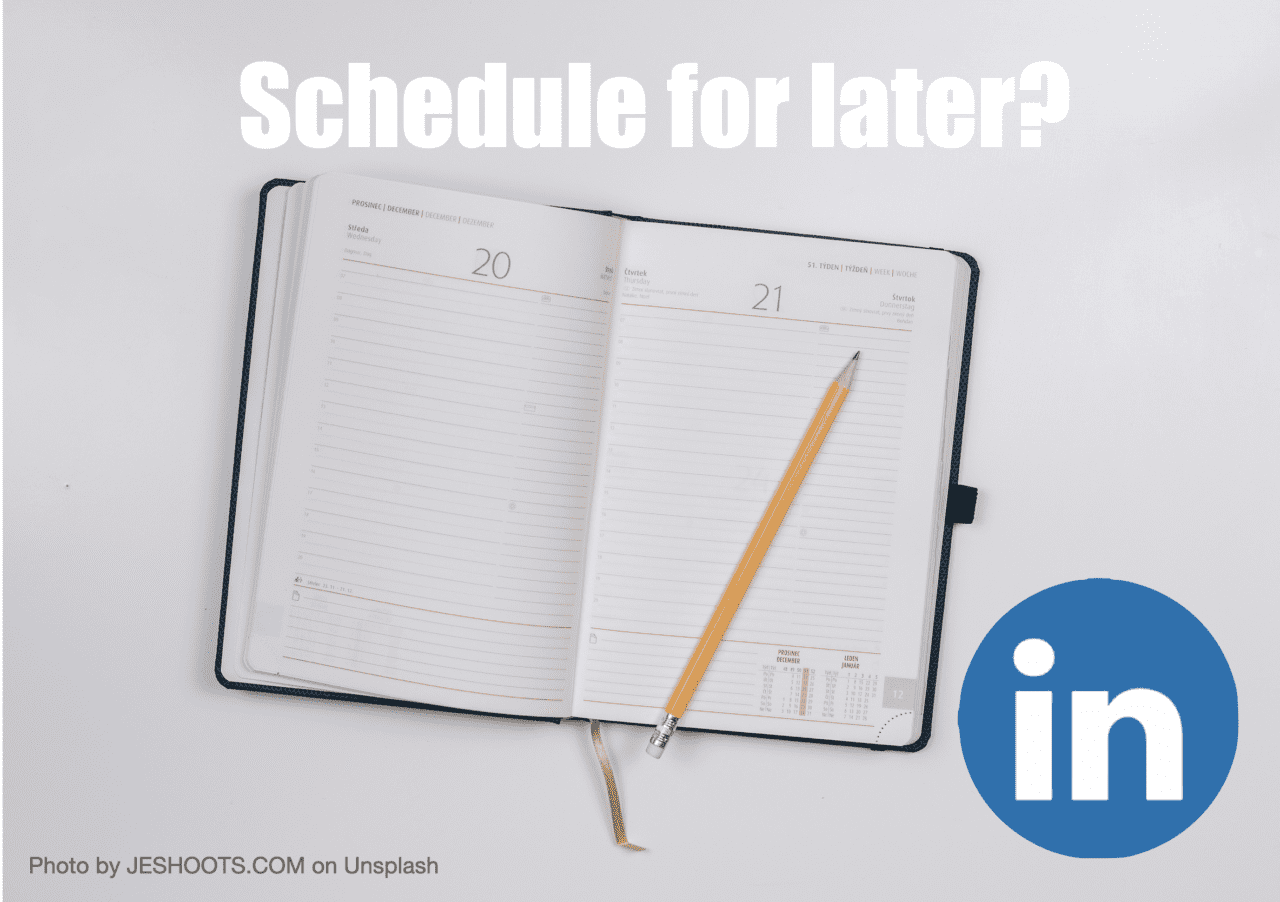




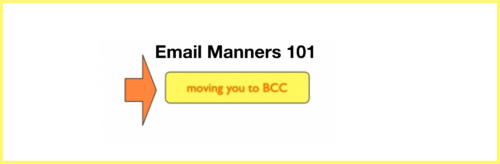
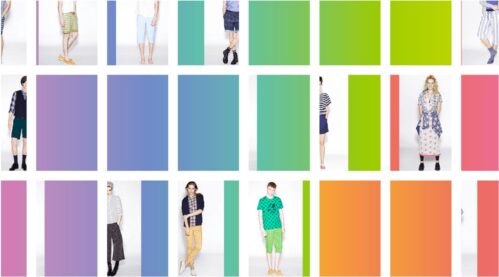
Thank you for this piece. Somehow, I lost this functionality for just one website (Google Images) when I reinstalled Chrome and I’ve been fruitlessly trying to enable it again. It finally works again now. Always surprised when a solution is so simple.
Something like the old “turn off and boot on again”! 🙂
yes but how do you find the url that leads directly to the query box on the target site? (let say in google translate)
Obsbi: it depends if the URL/site you are looking for has the search box query set up. https://translate.google.com/ doesn’t.
It depends if the URL/site you are looking for has the search box query set up. https://translate.google.com/ doesn’t.
The link rel tag should look like this:
[link rel=”search” href=”https://www.raymears.com/rm.xml” type=”application/opensearchdescription+xml” title=”Woodlore Search” /]
replace [ with 🙂
The link rel tag should look like this:
[link rel=”search” href=”https://www.yoursite.com/search.xml” type=”application/opensearchdescription+xml” title=”Search” /]
replace [ with 🙂
I see you don’t monetize your site, don’t waste your traffic, you
can earn additional bucks every month because you’ve got hi quality content.
If you want to know how to make extra $$$, search for: Mertiso’s tips best adsense alternative
Very nice full content
Thanks Biplab
I have noticed you don’t monetize your site, but you
can earn extra cash every day. It’s very easy even for noobs, if you
are interested simply search in gooogle: pandatsor’s tools